Contents
- 1 Hotmail Login From The Web
- 2 Hotmail Login From Mobile Device (Android And IOS)
- 3 Hotmail Sign In Via Windows App
- 4 Hotmail Login In English
- 5 Two-Step Verification For Hotmail.Com Login
- 6 Watch Hotmail Sign In Steps:
- 7 Common Hotmail Login Problems And Their Solutions
- 8 Frequently asked questions about Hotmail login
Hotmail login gives you access to Hotmail inbox from where you can send, receive and manage emails. As Microsoft has unified its login page Hotmail sign in allows you to access Microsoft services like Office 365 online, OneDrive, Skype, etc. Don’t have a Microsoft account? You can get one with Hotmail sign up.
Hotmail login interface is changing continuously, and even inbox is being regularly upgraded. All Microsoft emails are now Outlook mail. Only your email address will be Hotmail.com. Everything else has been changed to Outlook.com. You can log in to Hotmail email from PC/Desktop, tablets, Mac, and mobiles, or if you wish you can also access via smart TV as well.
Hotmail Login From The Web
The login procedure is the same for Outlook.com as well as Live Mail.
- Step 1: Visit hotmail.com. This web address will automatically redirect you to Outlook login home page. Click ‘Sign in‘ icon as shown below or at the top right corner.
- Step 2: Enter your Hotmail email id in the first box displaying ‘Email, Phone, or Skype name‘ and click ‘Next’. We suggest entering your full email address like ‘youremail@hotmail.com’.
- Step 3: Enter your Hotmail password and click ‘Sign in’. Remember passwords are case-sensitive so if it says the password is incorrect, check whether caps lock is on or you entered a wrong password.
If you want your device to remember your login details, check the box ‘Keep me signed in‘ before clicking ‘Sign in‘, so you don’t have to enter login credentials every time. Please note, this is only recommended for personal computers and laptops.
Hotmail Login From Mobile Device (Android And IOS)
Your favorite Hotmail can also be accessed from Android and iOS devices as well. The Hotmail email app is named Outlook in App Store and Google Play store. Here are the steps for Hotmail login from mobile.
- Install ‘Outlook’ app to your mobile device.
- After installation, open the app.
- You are on home interface of the app, click get started to sign in to your Hotmail for mobile.
- Enter your Hotmail email and click ‘Continue’.
- At this point, you need to enter the password of your Hotmail account. Please make sure you enter the correct password of your email. After that. click ‘Sign In’.
- On the next step, you will be notified that your account has been added to Hotmail mobile app. If you want to add more accounts, you can continue. Or click ‘Skip’ to go to your inbox.
- You will get an introduction on how to use the app on the next step. You can skip this if you are familiar to the Hotmail mobile app.
- Congratulations! You have successfully signed in to your Hotmail mobile app.
Hotmail Sign In Via Windows App
Windows PC users can access Hotmail from the Mail app, which can be downloaded from the Microsoft store.
- Open Mail app from programs or search ‘Mail’ from Cortana/Search box.
- Click on the menu of Mail app and select Accounts > Add Account. You can also do this by setting > Manage Accounts > Add account
- You’ll be asked to choose the type of your email, select Outlook.com.
- Enter your Microsoft account and password and click sign in.
You will reach your Hotmail inbox which is now named Outlook Mail. You can access all your old Hotmail emails and contacts at outlook.com. If you face any issues with Hotmail account login, please visit the Hotmail login support page.
Hotmail Login In English
Microsoft has shut down its service to provide emails by region and language. Now, all the regional domains are redirected to its outlook.com domain with the only option for Hotmail Login in English. Previously supported languages are not valid for login. However, you can change the language of your inbox to English or your preferred language from English. Please see the below steps to change your Hotmail to English.
- Log into your Hotmail inbox and click Gear sign on the top of the page, left to your profile.
- You will get a drop-down menu, click ‘Options’.
- On the left side of the page, You will see a drop-down menu with ‘General’. Expand it and click ‘Region and Time Zone’.
- Please choose your preferred language. You can choose your native language as well as change it to English from your Native language. Click ‘Save’ if you want to keep the changed language or click ‘Discard’ if you don’t want any changes. The page will restart if you choose to save.
- Now you will be able to see the changed language instantly. You can also revert to the older language by following steps 4 and 5.
Please note that this will not let you log in to Hotmail in English. This will only enable your desired language after you log into your Hotmail account.
Two-Step Verification For Hotmail.Com Login
Two-step authentication lets you sign in to your Hotmail email account securely. If your Hotmail account contains sensitive personal or business information, it would be better to use two-step verification for Outlook email login. When two-step verification is enabled, you have to enter an additional security code after you enter the Hotmail login password. You can get security codes via Text, Email, or the Authenticator app.
In your personal and trusted device, check/tick on the option ‘I sign in frequently on this device. Don’t ask me for a code.’ By doing so, you don’t have to enter a two-factor authentication code for Hotmail sign-in for that particular device in the future unless you clear web cache/cookies.
Watch Hotmail Sign In Steps:
Turn On Or Turn Off Hotmail Two-Step Verification Code
- Go to Microsoft Account Settings > Security & Privacy > More Security Settings >Two-Step Verification > Turn on two-step verification.
- To disable, follow the same process, and click > Turn off two-step verify. When you set up the authenticator app, you don’t need to wait for a text to arrive in your cell. It will work even when you are traveling abroad or places without a mobile network.
For Hotmail account Login to iPhone and Android, please visit Hotmail mobile page. But, if you want to sign in on the Hotmail Mobile site you can follow the steps mentioned above from your mobile browsers. (Chrome, Edge, Safari, Firefox, Opera)
Continue to Official Hotmail Site
Common Hotmail Login Problems And Their Solutions
Hotmail & Outlook users face some problems while accessing their emails. Here we are trying to help you with some common Hotmail login problems.
Many Hotmail login problems are not actual problems; you can solve them without any problem. While some of the issues are big and you need help from Microsoft. Some of the issues are incorrect username/password, hacked accounts, disabled accounts, etc. Most of the common problems are listed below with possible solutions.
Solution To Hotmail Login Problems
Unable to login to Hotmail? Try some of the remedies below.
- Check the status of the service.
Check the exact status of the server of Microsoft on https://portal.office.com/servicestatus. It will show you if there are any temporary server issues on your location. In the event of Hotmail down, you can’t do anything from your side except wait for it to come online. If everything is up and running well, follow the next step. - Check firewall or antivirus program settings.
Antivirus program installed to protect your personal computer sometimes blocks the Hotmail website. Check your configuration, if you’ve enabled ‘Internet Email Auto-Protect’ or ‘Internet Email Protection’ disable it, or try signing in using next alternate devices. - Check/Update your internet browser.
Sometimes, we fail to login to Outlook.com because of the browser that we’re using for web surfing. In this case, we suggest to update or install the browser to the latest version that is available to your location. Some features of Outlook may not be available on the old version of web browsers.
If your problem is account-related rather than connectivity-related, then we suggest you check some of the possible solutions below.
Other Hotmail Sign In Problems
- Username and Password do not match.
This issue is noted as the most common Hotmail Login problems because most of us forget our login credentials of Outlook account. If you get pop-up message ‘Username and Password do not match’ then make sure you entered the correct username and its password. First check whether Caps Lock key is on or not, because Outlook.com passwords are case sensitive. You need to type your full email address, don’t omit @Hotmail.com portion while entering your username. If everything is okay and still you didn’t make it, try reset Hotmail password. - Account temporarily blocked.
It can be frustrating if your Hotmail account gets blocked unknowingly and you can’t log in while you need it the most. Have patient. You can get it back. Sometimes email service provider temporarily blocks your account if it caught on any suspicious activities on your account. Generally, if your account is found involved in spamming then you might get blocked.
To unblock your Microsoft account, sign into it and do follow the on-screen instructions to get a security code. Enter the code after you receive. - Accidentally deleted all emails from the inbox.
You can recover your emails that you accidentally deleted in past days. And this feature also helps in case if any hijacker hacked your Outlook account (can’t access Outlook) and came to delete your all-important emails from the inbox. To recover deleted emails, click ‘Deleted’ folder located on the left-hand side of Hotmail email inbox. Then select emails that you want to retrieve.
Notice that: Recovering emails feature is not available on child accounts. If you delete emails from child’s account, they will be removed forever. - Didn’t receive the verification code.
If you’re using two-step verification to login or sign in Outlook.com with single-use code, the verification code is essential to complete Outlook login. And if you failed to receive the verification code, make sure that you entered the correct mobile number, and you’ve access to it. We suggest you to use Authentication app to generate code, so you don’t have to rely on the text message to receive security code. - Synchronization error 8500201D
Microsft support says they are aware of the issue and engineers are working to solve this problem. So there are no other ways except waiting for now.
Hotmail Account Deleted
You may have kept Hotmail as a backup email account for other services or Social media like Facebook, Twitter, etc. But when you try to access Hotmail after a long period, it may say your Hotmail account doesn’t exist. It’s because if your Microsoft account is not active. Please see the table below to find if your Hotmail account is still active based on your last login.
How to Recover Hotmail Account?
Did you miss a secret phrase in your account and have a problem signing in to Hotmail? Follow these basic instructions to restore your account in almost no time.
Step 1. Browse the Hotmail login page through your internet browser and click on the “Sign in” button
Step 2: Enter your email address and click Next.
At this page, you have to enter the email that needed to be recovered.
Step 3: Click on the “Forgot password” link.
Don’t enter any password here, this is where you can find the Forgot password link.
Step 4: Select a recovery method
You can find the available recovery methods here, this may difference based on the account recovery setting. At this step, you have to complete the verification process, otherwise, you won’t be able to recovery the email.
Step 5: Setting up another secret phrase for your Hotmail account
You should select a secure password and keep it in mind, never give it to others or share on the public website.
Frequently asked questions about Hotmail login
Is Hotmail down?
Based on Outlook/Hotmail crash messages in the last 24 hours, Hotmail currently has no login problems.
Are Hotmail.com and Outlook.com the same thing?
Indeed, outlook.com was known as hotmail.com. it’s actually the equivalent and one trademark. it allows customers to create email addresses with both postfixes (@ hotmail.com, @ outlook.com).
Are Gmail and Hotmail the same thing?
Gmail and Hotmail are functionally the same, but there is some difference on the grounds that they are both provided by different companies. A Gmail account allows access to all administrations provided by Google. Hotmail.com provides access to the administrations that Microsoft provides.
You may like:
How to download Youtube videos
Spotify Premium – Free download the latest premium version
PirloTv live Football – Free download PirloTv APK Mod 2021
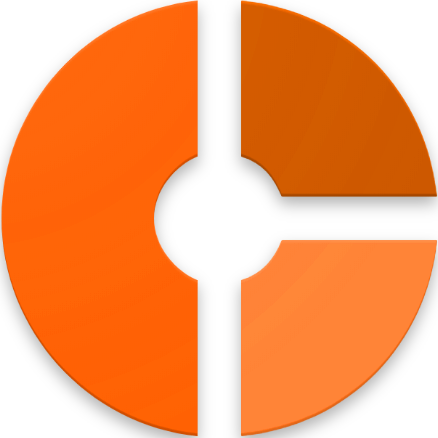

Discussion about this post