Contents
Prerequisites
- MacOS Catalina 10.15.4
- Node.js installed
Node.js update
nThere is one of the version control methods of Node.js.
Node.js is neasy to update using commands, so ninstall.
nInstallation of
Execute the following command.
npm install -g nHow to use n
nYou can check the latest version and recommended version of Node.js.
Execute the following command.
$ n --latest # The latest version
$ n --stable # The recommended versionUpdate to the recommended version. Execute the following command.
n stableThe following error may occur due to permission problem.
installing : node-v12.19.0
mkdir : /usr/local/n/versions/node/12.19.0
mkdir: /usr/local/n/versions/node/12.19.0: Permission denied
Error: sudo required (or change ownership, or define N_PREFIX)In the above case sudo, execute it obediently .
sudo n stableinstall yarn
npmBut it can be executed, but yarnit has more advantages, so yarninstall it.
Reference: What is npm What is yarn?
Execute the following command.
npm install -g yarnInstall create-react-app
I thought it was necessary to install it separately, but it yarnseems that it is already installed when I installed it. Was present in the
following path create-react-app.
/usr/local/binBy the way, the above path is npmthe same as the installation location.
You can find out where to install npm with the following command:
npm bin -gCreate a React project
Start the project with the following command. The execution example is when the project name is sampleAppused.
create-react-app sampleAppStart React
create-react-appA folder with the project name will be created in the directory where you started the React project . sampleAppA directory called the above example will be created, so move it with the following command.
cd sampleAppExecute the following command at the move destination to start the React project.
yarn startSuccess when the following screen is displayed on the browser.
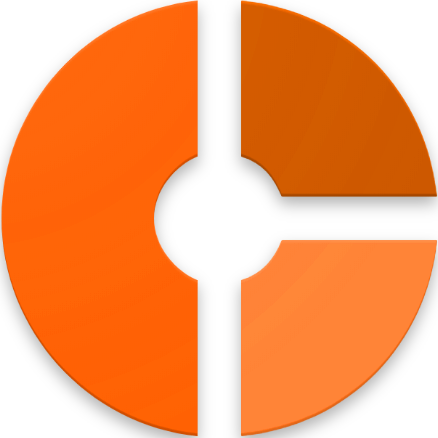
![[React] React installation for Mac](https://cloudreports.net/wp-content/themes/jnews/assets/img/jeg-empty.png)
Discussion about this post